After all those privacy changes that Facebook made in 2012 and now the new Graph Search, I think it’s time to check Facebook privacy settings. It’s very easy to control almost everything on Facebook: what others can see on your profile, what they can share with you, etc. The access to privacy settings is more user-friendly.
How to hide your Friends (list of all your friends) on Facebook:
- 1. go to your Facebook Profile
- 2. click on friends tab next to the “about” section
- 3. click on edit to be able to chance settings. You will see a pop-up box – “Who can see your friends list on your timeline?”
- 4. select the option you want (visibility): Public/Friends/Only Me/Custom (if you want to hide your friends from others choose “Only Me”)
- 5. to make sure that your friends can’t see your Friend’s list (they can only see your mutual friends from your Friends’ list) go to Activity Log and select Friends on the right side bar
- 6. on the top of the page you can see “Who can see your friend list on your timeline?”. Make sure that it is set up the same way as you did in step #4 (Public/Friends/Only Me/Custom). Click on the lock and choose one of the options
That’s it. Make sure to check your Facebook privacy settings from time to time.

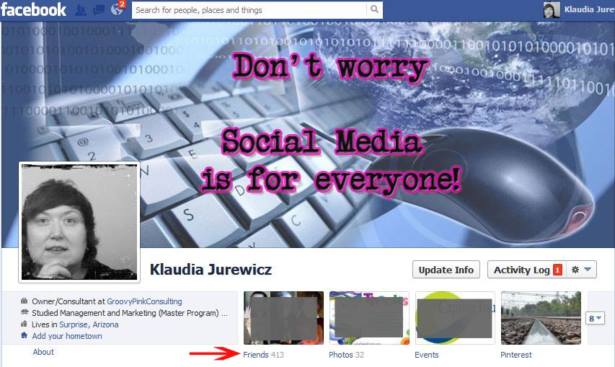
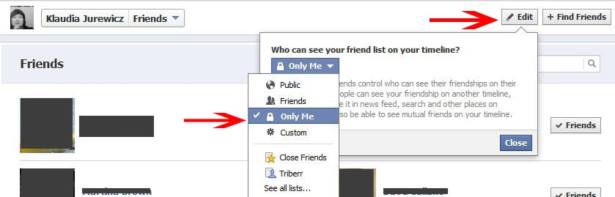
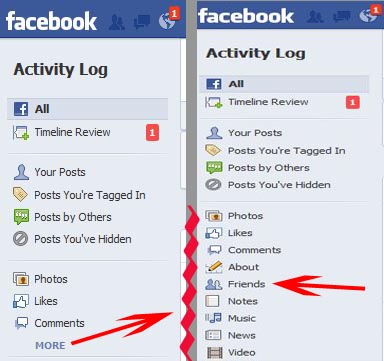





No comments:
Post a Comment