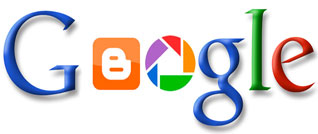- what is social media?
- how to use social media applications?
- how to stay safe on-line?
- how to get in touch on-linefamily or re-connect with old friends?
- how to find information on-line(newspapers, magazines, vacation tips, health tips, hobbies)?
- how to discover or explore new interests on-line?
You have been working all your life, you’ve been busy and didn’t have time to learn and use social media that much. Now (finally) you have more time for yourself and others. It’s time to re-connect with old friends and get in touch with your family, but you know that email is not enough.
First of all – no worries. Don’t be afraid to use your computer, it’s just another tool, like remote control or a coffee-maker. You don’t need to know everything about it – and still be able to use it. Same thing with social media applications: Facebook, Twitter, Pinterest, Youtube, Flickr, Google+, Blogger, etc. you can use it, have fun and remember about privacy settings.
Here you can check an interesting youtube video about “Social Media Revolution 2011″
If you would like to know more about Baby Boomers on-line in 2012. Get some numbers and see how on-line world is popular among Baby Boomers, please watch this video from AARP:
Have fun and stay safe on-line.