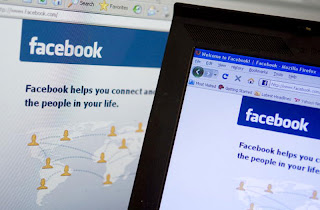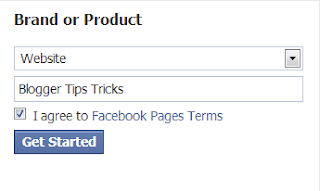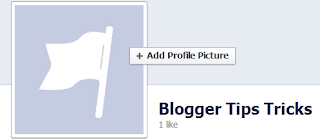![Safety on Facebook [Guide for Beginners] Part 2 facebook privacy settings via groovypinkblog Safety on Facebook [Guide for Beginners] Part 2](http://www.groovypinkblog.com/wp-content/uploads/2013/02/facebook_privacy-settings_via-groovypinkblog.jpg) Facebook privacy has been changed over the last year. The access to privacy settings is more user-friendly and finally is not that complicated. In my previous post: “Safety on Facebook [Guide for Beginners]Part 1″ I shared information regarding passwords, privacy settings shortcuts, activity log and who can search for you on Facebook.
Facebook privacy has been changed over the last year. The access to privacy settings is more user-friendly and finally is not that complicated. In my previous post: “Safety on Facebook [Guide for Beginners]Part 1″ I shared information regarding passwords, privacy settings shortcuts, activity log and who can search for you on Facebook.Timeline privacy
- update status – when you update your Facebook status you have the option to set privacy settings for individual post (update status) even if your general privacy settings on your Timeline are set to “Public” or “Friends” you can still change those settings just for the individual post. All you need to do is to select who can see your update: “public/friends/only me/custom”.
- More information regarding Facebook Privacy Settings & Tools
- More information regarding Facebook Graph Search
![Safety on Facebook [Guide for Beginners] Part 2 facebook status update privacy Safety on Facebook [Guide for Beginners] Part 2](http://www.groovypinkblog.com/wp-content/uploads/2013/03/facebook_status-update-privacy.jpg)
Private message
In case you want to send a “private message” to one or more friends on Facebook go to “messages”
![Safety on Facebook [Guide for Beginners] Part 2 facebook private message Safety on Facebook [Guide for Beginners] Part 2](http://www.groovypinkblog.com/wp-content/uploads/2013/03/facebook_private-message.jpg)
and click on “+new message” then add name or names of your Facebook friends who are going to receive your private message.
![Safety on Facebook [Guide for Beginners] Part 2 facebook private message2 Safety on Facebook [Guide for Beginners] Part 2](http://www.groovypinkblog.com/wp-content/uploads/2013/03/facebook_private-message2.jpg)
![Safety on Facebook [Guide for Beginners] Part 2 facebook private message Safety on Facebook [Guide for Beginners] Part 2](http://www.groovypinkblog.com/wp-content/uploads/2013/03/facebook_private-message.jpg)
and click on “+new message” then add name or names of your Facebook friends who are going to receive your private message.
![Safety on Facebook [Guide for Beginners] Part 2 facebook private message2 Safety on Facebook [Guide for Beginners] Part 2](http://www.groovypinkblog.com/wp-content/uploads/2013/03/facebook_private-message2.jpg)
Facebook Graph Search
Facebook Graph Search search any “public” information published by Facebook users, whether it’s Facebook Page you “liked” or your status update (as long as you published it as public). If you want to make sure that all the content you shared on Facebook is secured then simply go to “activity log”.
Here you can watch a short good explanation on the misleading status message floating around Facebook about Graph Search:
Here you can watch a short good explanation on the misleading status message floating around Facebook about Graph Search:
Additional useful information regarding Facebook settings:
Friendly reminder: make sure to take time to check the different Facebook privacy and account settings that are available. Don’t forget about strong and unique password. Do not share sensitive content (home address, etc.) unless you really want to.
Have fun!


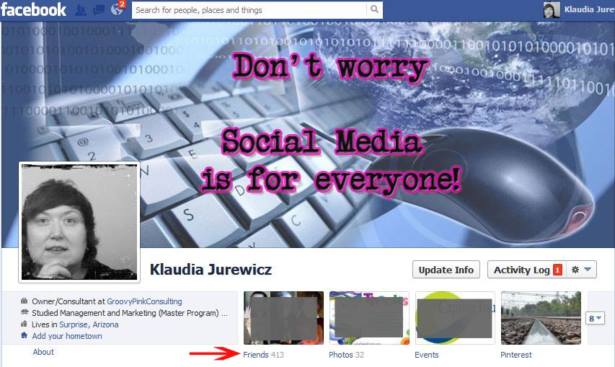
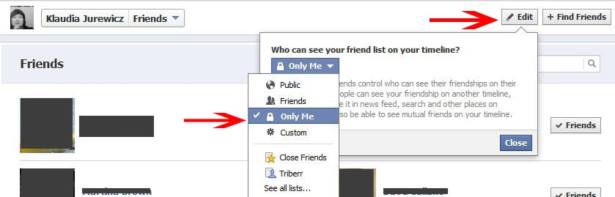
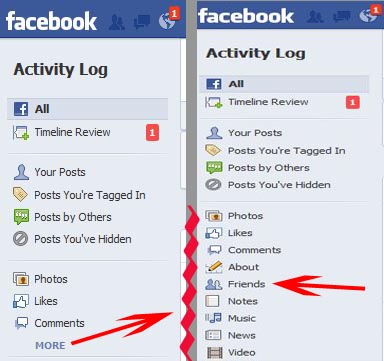


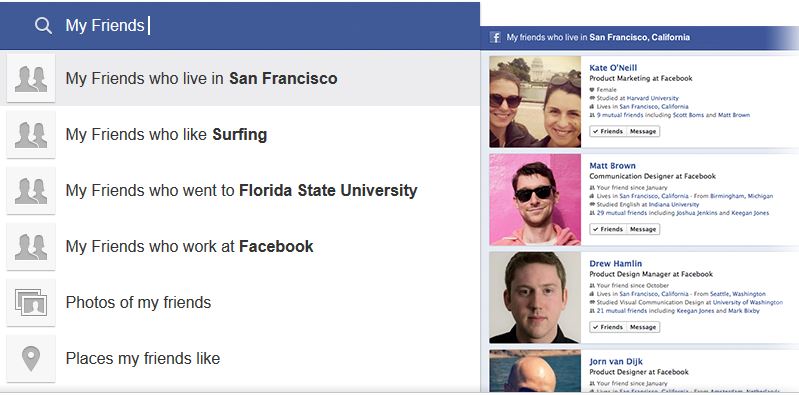
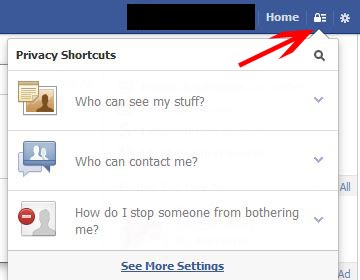
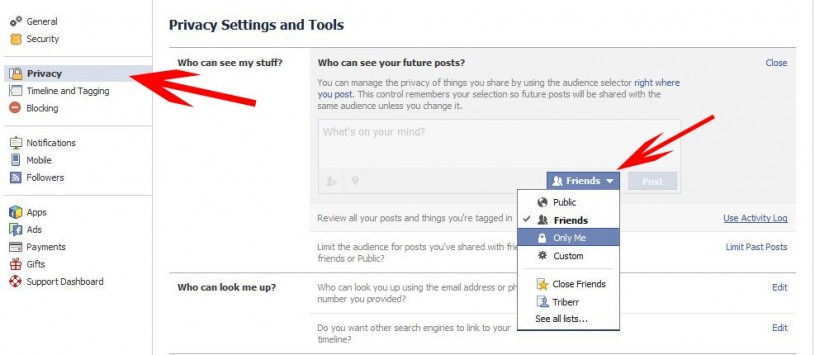
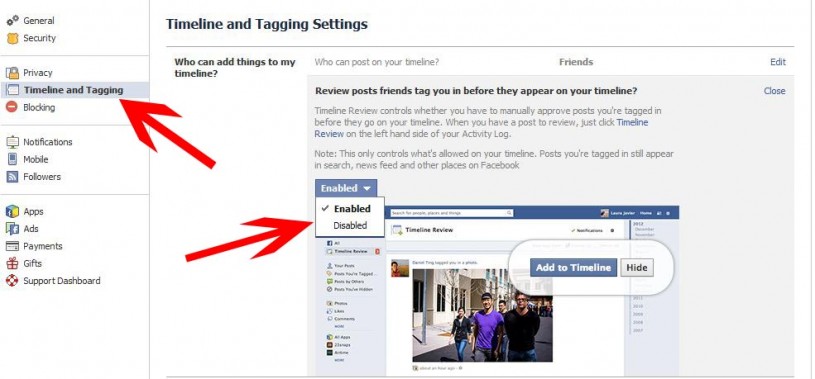

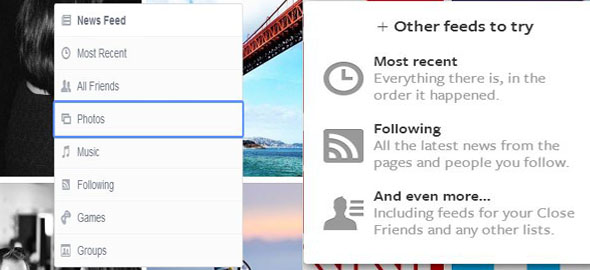
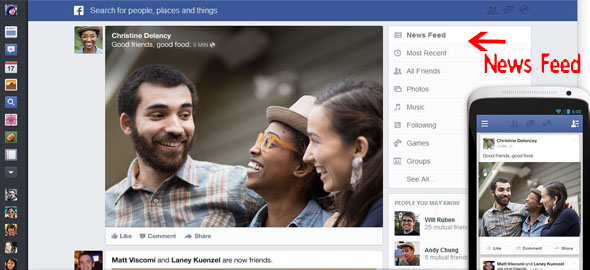

 Facebook is becoming less popular in the western world. In the United States, United Kingdom and Europe, millions of people have unsubscribed from the site.
Facebook is becoming less popular in the western world. In the United States, United Kingdom and Europe, millions of people have unsubscribed from the site. We’ve all seen them, haven’t we? Pictures of food in our news feed. A friend makes an Instagram picture of his meal and others comment things like ‘enjoy your dinner’ or ‘that looks tasty!’ Bleh. Others post comments about the weather: ‘it is raining!’. Yes, we can all see that, thank you… The more eccentric friends are happy to take their shirts off to beg for likes and comments like ‘you look hot’ or ‘you are so pretty!’ to boost their fragile egos. Most of the time we see the same people posting status updates. There are the regular complainers… To make it even more negative and boring they complain about the same insignificant things: the weather, the commute, the lack of time. Of course we can stop checking our Facebook news feed to relieve ourselves from the boring or useless updates, but on the other hand we want to stay in touch with friends we don’t see every day. That’s the reason most of us decide to keep using the site.
We’ve all seen them, haven’t we? Pictures of food in our news feed. A friend makes an Instagram picture of his meal and others comment things like ‘enjoy your dinner’ or ‘that looks tasty!’ Bleh. Others post comments about the weather: ‘it is raining!’. Yes, we can all see that, thank you… The more eccentric friends are happy to take their shirts off to beg for likes and comments like ‘you look hot’ or ‘you are so pretty!’ to boost their fragile egos. Most of the time we see the same people posting status updates. There are the regular complainers… To make it even more negative and boring they complain about the same insignificant things: the weather, the commute, the lack of time. Of course we can stop checking our Facebook news feed to relieve ourselves from the boring or useless updates, but on the other hand we want to stay in touch with friends we don’t see every day. That’s the reason most of us decide to keep using the site.